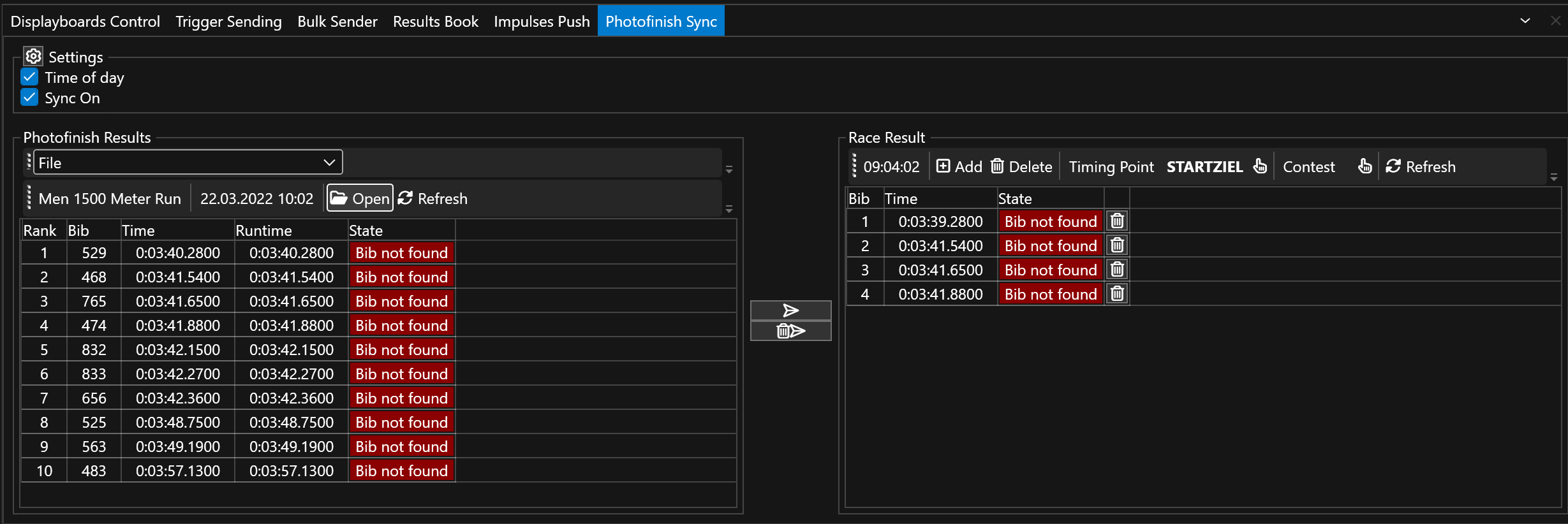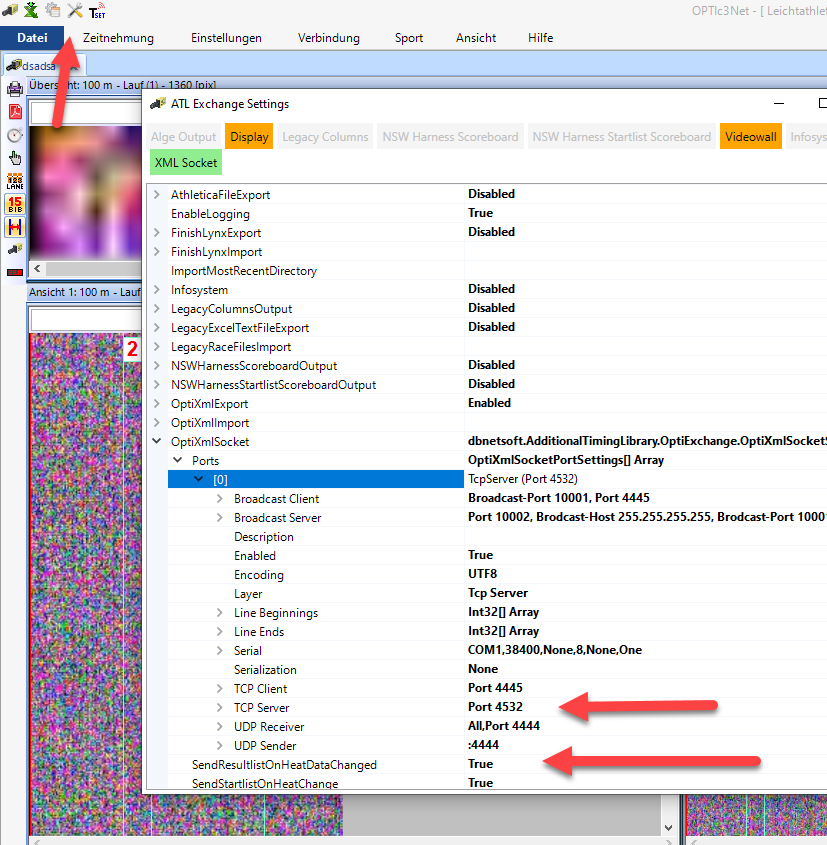Photofinish Sync
Bring the Photofinish Sync view to front and select it.
In order to sync automatically on any change, tick the Sync On checkbox.
Also select if you want to sync Time Of Day (Time of Day checked) or the runtime. This depends if the source provices both (ALGE-Timing OptiC3 provides both, LIF files only the runtime).
On the right, you can select the Timing Point to write the photofinish time to.
Also on the right, you can select a Contest to not overwrite reuslts from other contests - or select all contests.
Usage Modes
Photofinish File Sync
File sync establishes a link between a local file (or a file located on a shared network path) and RR12 timing point. Whenever the file changes, RaceResultExchange will publish the changes only.
Select File in the left box.
Select the file containing the photofinish results form a network drive or local drive. This is a *.LIF file for FinishLynx or a *.HEATRESULTXML file for OptiC3.
Potofinish Socket Sync
RaceResultExchange can receive photofinish results directly via a network socket by ALGE-Timing OptiC3.NET software or our own Photofinish software.
Select Socket in the left box.
You can configure the port for the socket sync (default is 4532) and also specify the IP/hostname the photofinish software is running on by right-clicking on the Results Port label and click Settings.
Setup ALGE-Timing OptiC3.NET for socket sync
Go to the ATL Settings in top icon menu and open OptiXmlSocket. There you can specifiy the TCP port or leave the default (4532 in TCP Server section). Make sure to have SendResultlistOnHeatDataChanged enabled, as otherwise results are only sent when pushing them manually. By default, the photofinish software creates a TCP/IP Server and thus RaceResultExchange connects as a TCP/IP Client. The port numbers have to match.